This step-by-step guide describes the steps needed to set up a basic configuration of Active Directory Certificate Services
Open Server Manager – Manage – Add Roles and Features
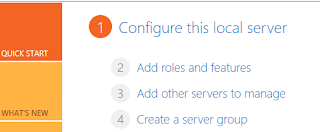
Select "Active Directory Certificate Services".
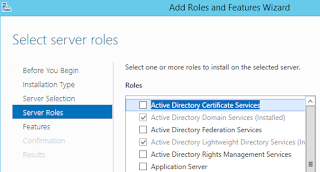
Add Features.
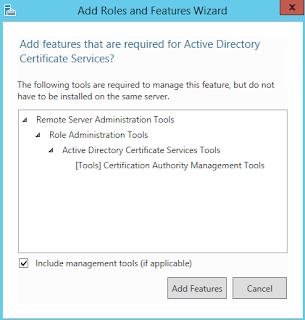
On the Features Page Click Next.

Click Next.

Select the below options and click next.

Click Next on the Below Screen
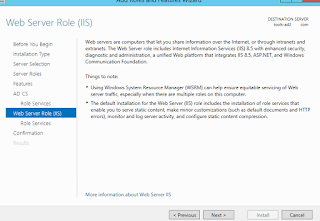
Select the appropriate options and Click Next.

On the below screen select Next.

Click Close once the installation completes.

Specify Admin Credentials.

Select Appropriate roles and click Next.
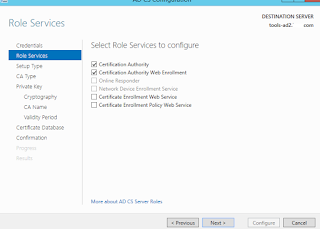
Choose Enterprise CA and click Next.
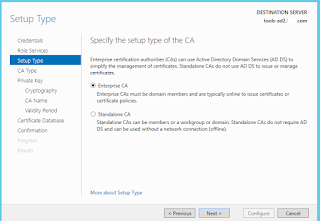
Select CA type as Root CA

Select New Private Key and click Next.

Select SHA1 and click Next.

Click Next on the below screen

Select the Validity Period and click Next.

Specify the Data Base Location

Click on Configure.

Click Close.

Installation and Configuration has been completed.
we will check if we are able to open the Certificate Authority server..open the browser and enter Certificate authority server FQDN you should be able to see below page.
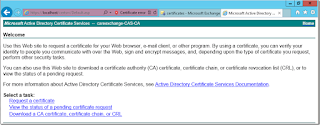
No comments:
Post a Comment